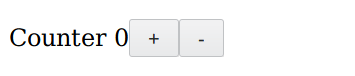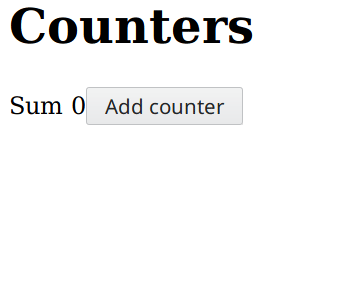Turbine is a purely functional frontend framework powered by classic FRP.
- Concise and powerful thanks to FRP.
- No big global state/model. Everything is incapsulated in components.
- Type-safe communication between views and models.
- Model logic and view code is kept seperate for logic-less views.
counterModel {increment, decrement} init = do
let changes = (increment $> 1) <> (decrement $> -1)
count <- sample $ scan (+) init changes
pure {count}
counterView {count} =
E.text "Counter " </>
E.span (E.textB $ map show count) </>
E.button "+" `output` (\o -> {increment: o.click}) </>
E.button "-" `output` (\o -> {decrement: o.click})
counter = modelView counterModel counterView
main = runComponent "#mount" (counter 0)Show a list of counters. New counters can be added to the list. Existing counters can be deleted. The aggregated sum of all the counters is shown.
counterModel {increment, decrement, delete} id = do
let changes = (increment $> 1) <> (decrement $> -1)
count <- sample $ scan (+) 0 changes
pure {count, delete: delete $> id}
counterView {count} =
E.div (
E.text "Counter" </>
E.span (E.textB $ map show count) </>
E.button "+" `output` (\o -> {increment: o.click}) </>
E.button "-" `output` (\o -> {decrement: o.click}) </>
E.button "x" `output` (\o -> {delete: o.click})
)
counter = modelView counterModel counterView
counterListModel {addCounter, listOut} init = do
let sum = listOut >>= (map (_.count) >>> foldr (lift2 (+)) (pure 0))
let removeId = map (fold <<< map (_.delete)) listOut
let removeCounter = map (\i -> filter (i /= _)) (switchStream removeId)
nextId <- sample $ scanS (+) 0 (addCounter $> 1)
let appendCounter = cons <$> nextId
counterIds <- sample $ scan ($) init (appendCounter <> removeCounter)
pure {sum, counterIds}
counterListView {sum, counterIds} =
E.div (
E.h1 (E.text "Counters") </>
E.span (E.textB (map (\n -> "Sum " <> show n) sum)) </>
E.button "Add counter" `output` (\o -> {addCounter: o.click}) </>
list counter counterIds id `output` (\o -> {listOut: o})
)
counterList = modelView counterListModel counterListView
main = runComponent "#mount" (counterList [0])The following installs Hareactive and Turbine. Hareactive is the FRP library that Turbine builds upon and is a hard dependency.
npm i @funkia/hareactive
bower install --save purescript-hareactive
npm i @funkia/turbine
bower install --save purescript-turbine
This is a hands-on tutorial in which we build a simple application. The core concepts in Turbine are introduced along the way. Turbine is based on functional reactive programming (FRP). In particular it uses the FRP library Hareactive. This tutorial assumes no prior experience with FRP and hence it can also be seen as an introduction to FRP.
If you want to you can follow along the tutorial yourself. You can do so by cloning the Turbine starter template.
git clone https://github.com/funkia/purescript-turbine-starter turbine-tutorial
cd turbine-tutorial
npm i
You can then run npm run build and aftewards you should see the text "Hello,
world!" if you open the index.html file in a browser. Along the way you should
make changes to the file src/Main.purs.
The central type in Turbine is Component. A Component represents
a piece of user interface. For instance, that could be an input field or
a button. More concretely a Component is a description on how to create
a piece of HTML. Components are composable. Hence an input field and
a button can be composed together and the result is another component.
A Turbine application is "components all the way down".
The Component type has the following kind.
Component :: Type -> Type -> Type
That is, it is parameterized by two types. The purpose of those are explained later.
Turbine contains functions for creating components that correspond to single
HTML elements. These live in the module Turbine.HTML.Elements which is
typically import qualified like this.
import Turbine.HTML.Elements as EFor each HTML element the module exports a corresponding function. For the
HTML element div there is a function div, for the span element there is a
span function, and so on. The first argument to these functions is a record
of attributes. If the HTML element supports children then the corresponding
function takes a second argument as well which is a component. Here are a few
examples.
myInput = E.input { placeholder: "Write here", class: "form-input" }
myButton = E.button {} (E.text "Click me")
myDivWithButton = E.div { class: "div-class" } myButtonThe text function used above takes a string an returns a component
corressponding to a text node of the string.
Components are composed together with the </> operator. As a first
approximation </> is similar to the semigroup operator <>. However, the
type of </> is slightly different as we will see later. Writing component1 </> component2 creates a new component which represents the HTML from the
first component followed by the HTML for the second component. Here is an
example.
const myLoginForm =
E.input { placeholder: "Username" } </>
E.input { placeholder: "Password" } </>
E.label {} (E.text "Remember login") </>
E.input { type: "checkbox" }If you add the following to the code in Main.purs and change Main into the
following.
-app = E.text "Hello, world!"
+app = myLoginFormThen you should see HTML corresponding to the following.
<input placeholder="Username" />
<input placeholder="Password" />
<label>Remember login</label>
<input type="checkbox" />By combining </> with the fact that the element function accept a child
component as their second argument we can create arbitrary HTML. Now, let us
create the HTML which we will use going forward.
counterView =
E.div {} (
E.text "Counter " </>
E.span {} (E.text "0") </>
E.button {} (E.text "+") </>
E.button {} (E.text "-")
)Here we have hardcoded the value 0 into the user interface. The intended
outcome is that the displayed number is dynamic and increments every time the
+ button is pressed and decrements every time the - button is pressed. But,
before we can implement that we need to learn a little bit of FRP.
Functional reactive programming contains two key data-types Behavior and
Stream.
Note: What we call
Streamis often calledEventin other FRP libraries.
A Behavior represents a value that changes over time. For instance, Behavior Number represents a changing number and Behavior String represents a
changing string.
A Stream represents events or occurrences that happens at specific moments in
time.
The difference between behaviors and streams can be illustrated as below.
As the image indicates a behavior can be seen a function from time. That is, at any specific moment in time it has a value. A stream on the other hand only has values, or occurrences, at specific punctuations in time.
In the counter component above we hard-coded the value 0 into the view.
The goal is that the displayed number should change over time. And, as
mentioned, in FRP we use behaviors to represent values that change over
time. Thus, we parametize the HTML above such that it takes as agument
a record of a behavior of the type Behavior Number.
counterView { count } =
E.div {} (
E.text "Counter " </>
E.span {} (E.textB (map show count)) </>
E.button {} (E.text "+") </>
E.button {} (E.text "-")
)We also changed E.text "0" into E.textB (map show count). The textB
function is similar to text except that instead of taking an argument of
type String it takes an argument of type Behavior String. It then
returns a component that describes dynamic HTML. At any point in time
the value of the text node will have the same value as the behavior.
Recall that the Component type is parameterized by two types. The first
of these is called the components selected output and the second is
called the available output.